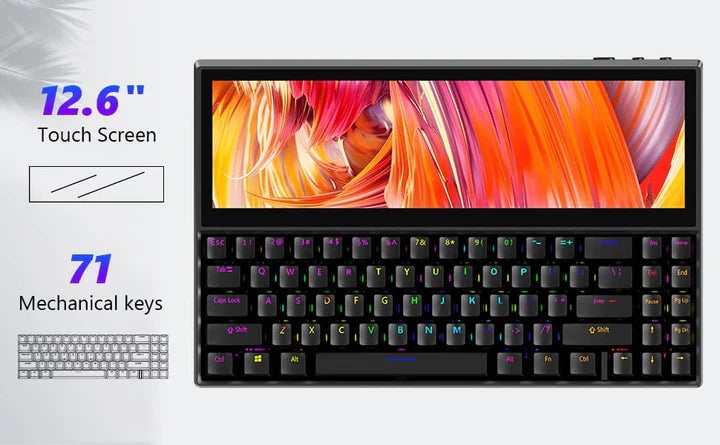KWUMSY Keyboard With Touchscreen
Kwumsy keyboard will empower you with an integrated keystroke and touchscreen user experience that also supports multi-screen display work.It will be used for working, watch movies, play games and listen to music,etc. Activate any functions and commands you want at any time.
Overview
Kwumsy K2 keyboard with a 12.6-inch touchscreen will help you to cut your dependence on the mouse and improve efficiency by up to 150%.A built-in 12.6-inch touchscreen with a resolution of 1920×515P, a frequency of 60Hz and almost zero delays when it comes to touch feedback. It will be used for working, watch movies, play games and listen to music,etc. Activate any functions and commands you want at any time.
Highlights
K2
Plug&Play and Multi-Display Work
Only one Type-C data cable is needed to allow you to connect your desktop, laptop, smartphone and tablet at the same time. Switch between mobile phone mode and computer mode at will, redefining your multitasking lifestyle!
Adjustable Screen Parameters
The main adjustable parameters are brightness, color, scene mode, DCR, sharpness, and total 30 parameter setting options.
IPS Display & 1920x515@60Hz
A resolution of 1920*515@60Hz in touchscreen - a screen display sharpness that comes close to what a computer can offer.
15 RGB Backlight Settings
Personalized keyboard design, adjust keyboard brightness according to mood, each keycap can be replaced.All changes follow your mood, enjoy your wonderful day!
Equipped With 3 USB Ports
Connected to mouse, keyboard, U disk, mechanical hard disk, solid state disk, etc.Video and data expansion can be carried out without the expansion dock.
Keycaps DIY And Hot-swappable
71-key Mechanical Keyboard clicky sound mechanical keyboard, strong hit feeling, hot-swappable technology, customized shafts and easy replacement.
Specifications
K2 MECHANICAL KEYBOARD
- Keys: 71 keys
- Keyboard Size: 330mm x 100mm
- Screen size: 12.6 inches(330mm x 110mm)
- Size(Screen+Keyboard): 334.5mm x 216mm x 31mm
- Gateran switch: Blue switch
- Hot-swappale: Support
- Weight: 2.70 kgs
COMPATIBILITY
Device
- Desktops/laptops/tablets with full-function type-c port/few android phones(like huawei P,huawei mate)/few mac/few macbook
Operating System
- Windows OS ( Noted: Some Mac OS and Android OS can use the keyboard but can't extend the FULL keyboard screen)
In The Box
| Product List/Model | K2 |
|---|---|
| Keyboard | × 1 |
| 1*USB C-HDMI +2*USB A Cable | × 1 |
| USB C-USB C Cable | × 1 |
| Key Puller | × 1 |
| Storage Bag | × 1 |
| Handrest | × 1 |
| User Manual | × 1 |
Connect TO Different Devices?
Option 1:
If your device can provide 5V/1A power via the USB Type-C port.Then all you need is connecting Kwumsy keyboard to yourdevice's USB Type-C port via USB Type-C to USB Type-C cable.
Option 2:
If your devicehas an HDMI port and 2 USB-A ports(One of the USB-A can provide 5V/1A):A USB Type-C to HDMI+2USB Type-A cable is included in the package. You need to connect Kwumsy keyboard USB Type-C port to a HDMI port of your device. The black head USB-A port and the red head USB-A port need to be connected to yourdevice's USB-A ports. The red head USB-A needs a 5V/1A output from the device.
Option 3:
If your device cannot provide 5V/1A power through the USB-A port,or the monitor has no signal/unstable signal after connection. You must use a 5V/1A external power supply (an adapter) to connect to the Kwumsy keyboard's USB TYPE-C port. For external power supply (an adapter), it is not included in the package.
Option 4:
If your phone has a USB Type-C full-featured port, then you only need to connect the Kwumsy keyboard to the phone's USB Type-C port via a USB Type-C to USB Type-C cable.
Set the keyboard screen to be in full screen?
- Windows system: press windows + P to select extended mode.
- MAC OS system: set the keyboard screen to "extended display" in the display settings.
- Android system: you need to change the phone screen to "computer mode".
- If the system of your PC is Windows, the graphic card may not able to recognize the resolution of the product 1920*515P so that it cannot be displayed in full screen. Please set the product resolution according to the following below setting methods:
- Click the right mouse button on a blank area of the computer desktop, and in the dialog box that pops up, select "Display Settings", and click the "Display Settings" with the left mouse button to pop up the dialog box as shown in the figure below.
- Select Advanced Settings, Monitor Select KEYBOARD to display adapter properties.