P2 Triple Screen
PS:This is the instruction for Kwumsy P2 triple screen. If you would like to know about other models instructions, please refer to other instruction pages or contact Kwumsy customer service:
contact@kwumsy.comKwumsy P2 triple screen is a plug-and play, multifunctional external ports, portable and foldable, dual screen laptop monitor, which can rapidly establish personal mobile workshop. It provides users with a perfect resolution of multi-screen display (synchronized or separated) and improves your work efficiency by up to 50% and realizes high efficient multi-task. It supports multi-screen display with Samsung, Huawe and some other smart phones, and compatible with their computer mode and audio and video transmission etc.
Outrigger of Kwumsy P2 triple screen is designed to use easily. Clamp it onto the top of laptop and it will never fall off. Its laptop with a range of 13 inches to17.3 inches, providing different fun of experience for white collars, players, stock traders, entrepreneurs, programmers and students.
Each screen of Kwumsy P2 triple screen can be independently adiusted brightness, sound, contrast and some other parameters. It is equipped with USB/HDMI type-c port, and can carry out multi-function video and data expansion without docking station,and can realize integrated one line. display if TYPE-C laptop is a signal and power supply in one. Desk-top/laptop/mini PC/set top box/game console or the other devices with a HDMI port can be directly connected to display, but the screen needs to be turned on by an external power source (the charging wire of a type-c mobile phone could be applied).
Finally, the single screen of splitter can provide a full 202 degree rotation, so you can choose your best perspective and give you the best visuaexperience.
Kwumsy P2 Triple Screen Product Attributes
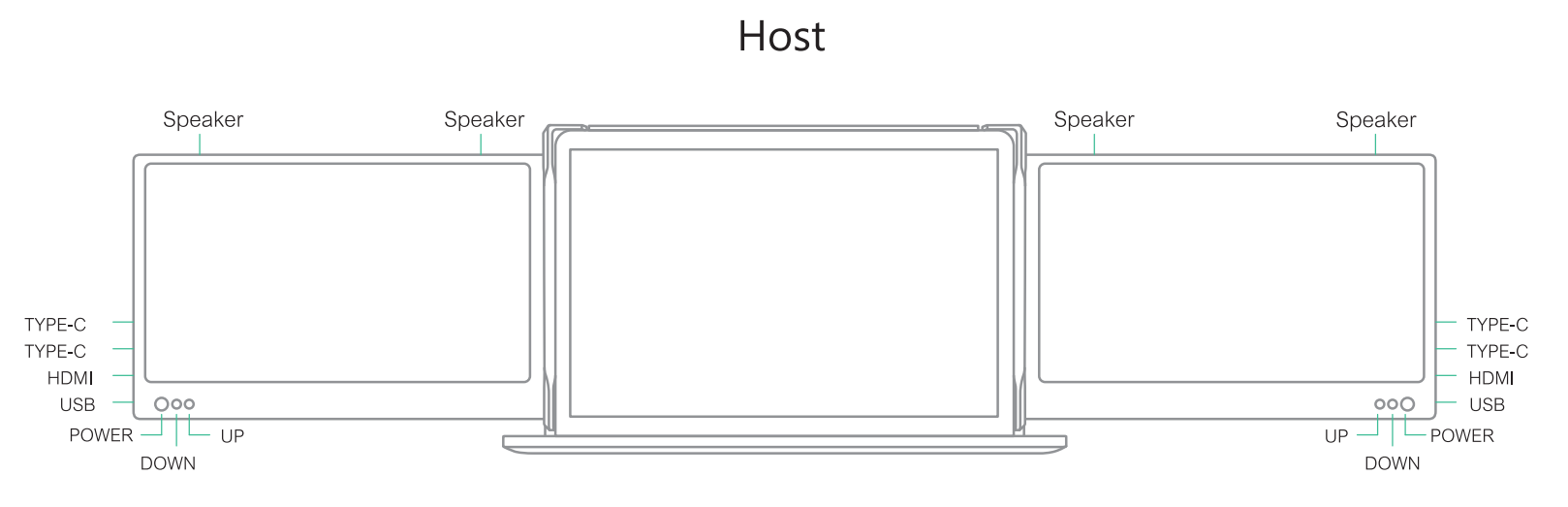


Kwumsy P2 Triple Screen Installation and stowing Mode


Kwumsy P2 Triple Screen Connection Mode


Kwumsy P2 Triple Screen Audio Settings



Kwumsy P2 Triple Screen Display Settings
1.Switch settings of Windows 10 computer end video output


2.Switch settings of MACOS computer end video output


3.MacOS Monterey Display Settings and Confifiguration
1.Enter the “System Preferences” menu

2.Select "Displays” in the dialog box, and a pop-up box as shown in the fifigure below will show.
The user can now confifigure their displays to their liking. (To rearrange displays, drag them to the desired position. To mirror displays, hold Option while dragging them on top of each other,To relocate the menu bar, drag it to a difffferent display).
 3.In this menu the user is able to adjust the orientation of the device by clicking and dragging
3.In this menu the user is able to adjust the orientation of the device by clicking and dragging
the windows to their desired positions. Clicking ‘Display Settings’ will then take you to further options.

Kwumsy P2 Triple Screen Buttons Settings


